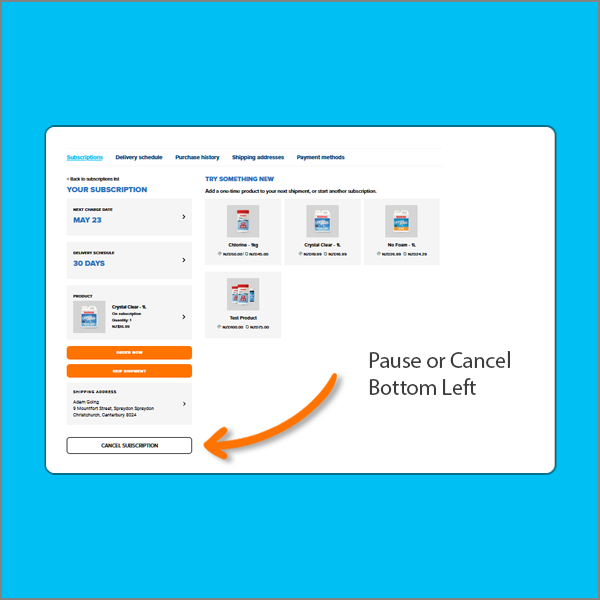Subscriptions
Find out everything you need to know about Spa Supplies awesome subscription program,
designed to take the hassle out of ordering Spa Pool consumables while scoring some great discounts!
The complete guide to subscriptions
Our 'Save and Subscribe' service (also known as Autoship) means you'll never be out of chemicals or filters again - and they'll be delivered straight to your door, on your schedule. Simply set and forget. Plus save up to 30% on the original prices!
Once your subscription is established, you can access our 'subscription portal' which allows you to pause, add products, skip shipments, order early or change the frequency of your orders with ease.
(If your looking to login to the subscription portal, click here).
How to Subscribe and Save
Step 1: Find the product you want
Go to the product you want to purchase, and select the 'Subscribe & Save' option. (Note: not all products are available on subscription).
Step 2: Select your subscription intervals
Select your subscription interval. This is how long you'll have to wait before another order is automatically placed. If you've had your spa for a while, you'll probably already know how often you need chemical & filters - if not, for most products we've provided recommendations set as the default option.
Step 3: Add to cart
Once the previous steps have been completed, you can now add the item/s to your cart and continue through to checkout! Subscription products are identified as 'on subscription' during the checkout process.
How to login / edit your subscription
Step 1: Login to the Subscription Portal
Click 'Subscriptions' at the top of the webpage from the header menu. Then select "Subscription Login" from the pop up menu.
Step 2: Enter Your Email Address
You will be taken to a page where you need to enter your email you supplied when purchasing your subscription. A 4-digit pin number will be sent to your email for you to enter to proceed.
Step 3: Navigate the Subscription Portal
Once in our subscription portal you can easily manage your subscription. The default landing page will list your active and/or cancelled subscriptions for you to edit.
Change the date of your next order
If you find you already have enough chemicals and need to push the next order back, or if you need your next order to be pushed forward - you can edit that in the portal.
From the subscription tab, click "manage subscription" next to the active subscription you wish to edit. At the top left of the page under "Your Subscription", select 'Next Charge Date'. You will be able to change it to whatever date you would like from the pop up side menu.
Note: orders will still continue to be created at your selected order frequency from the new date you have selected.
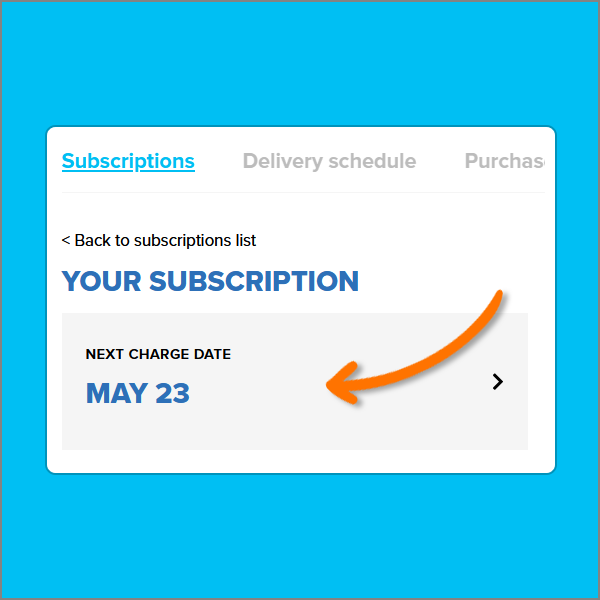
Change your order frequency
If you find you consistently need more or less of your order, you should consider changing the frequency of your orders.
From the subscription tab, click "manage subscription" next to the active subscription you wish to edit. Then, at the top left of the page under "Your Subscription", select "Delivery Schedule". You can set your new schedule to repeat between 1-12 months from the pop up side menu.
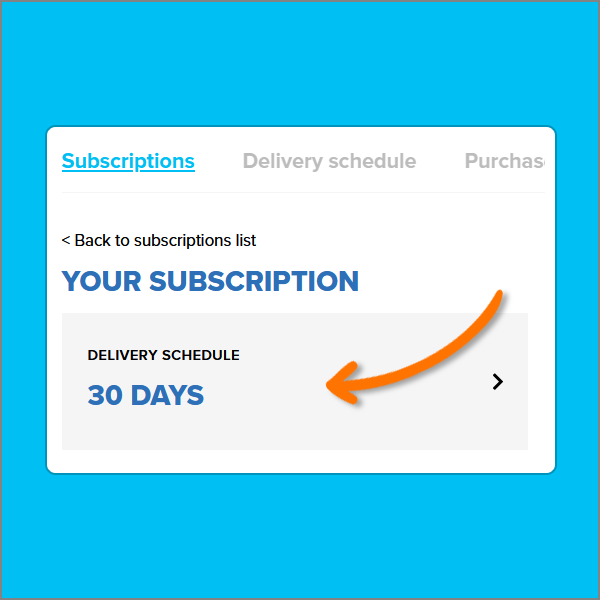
Pause (or cancel) your Subscription
If you are going away on holiday, or want to pause (cancel) your subscription you can do that in the portal.
From the subscription tab, click "manage subscription" next to the subscription you wish to edit. Then, down the bottom left of the page you'll see a "cancel subscription" button.
Note: Pausing your subscription is the same as cancelling your subscription as a cancelled subscription can be reactivated at anytime.